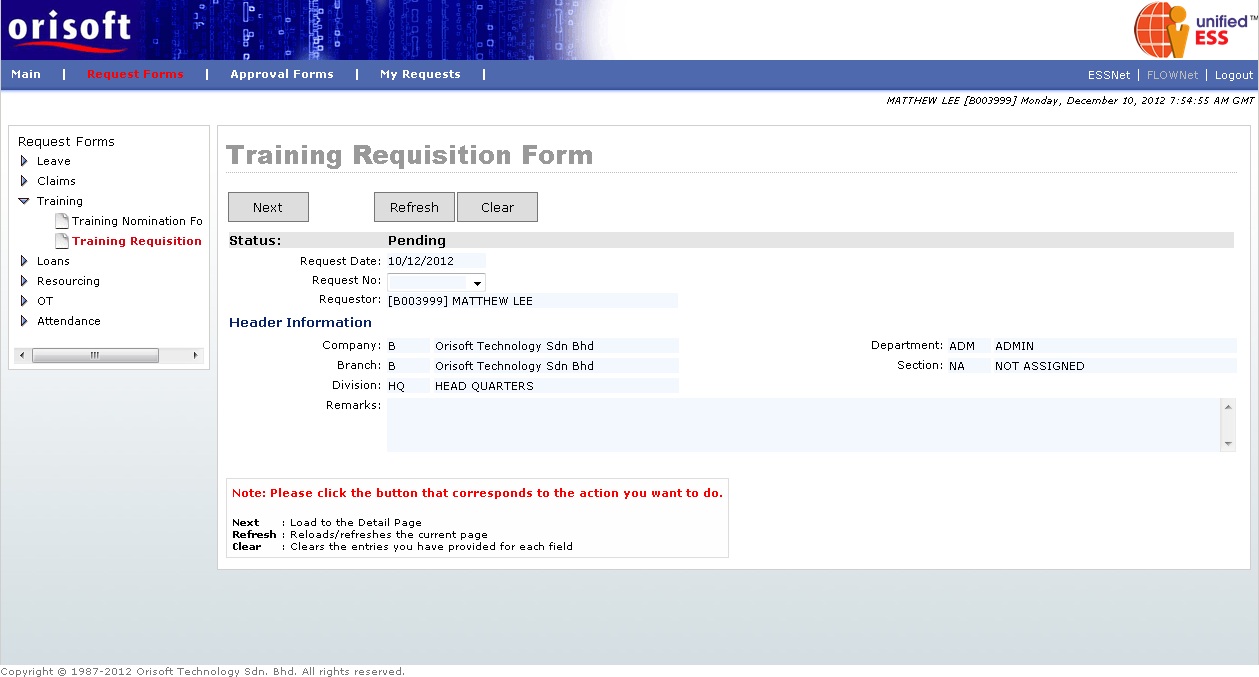
Training Courses form |
Training Requisition Form
Under FLOWNet > Request Forms > Training there is an option called Training Requisition Form. This option consists of digital forms, which allow the employee or superior to suggest for an existing or a new training course to organization training manager (refer to figure below).
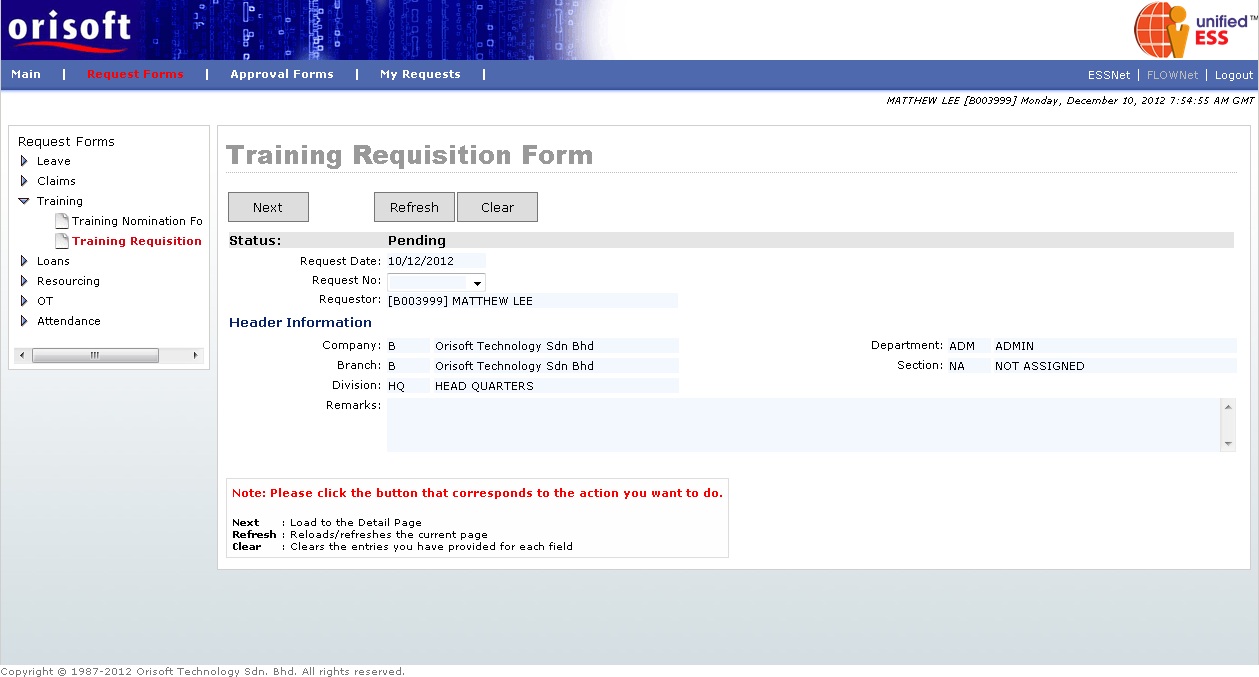
You may click on the Next button to apply a new training requisition, or select the draft request forms according to its AgentID from “Request No” drop down list followed by the Next button (refer to Employee_applying_application_request for explanation). You will see the page below if you select either one of the options mentioned above (refer to figure below).
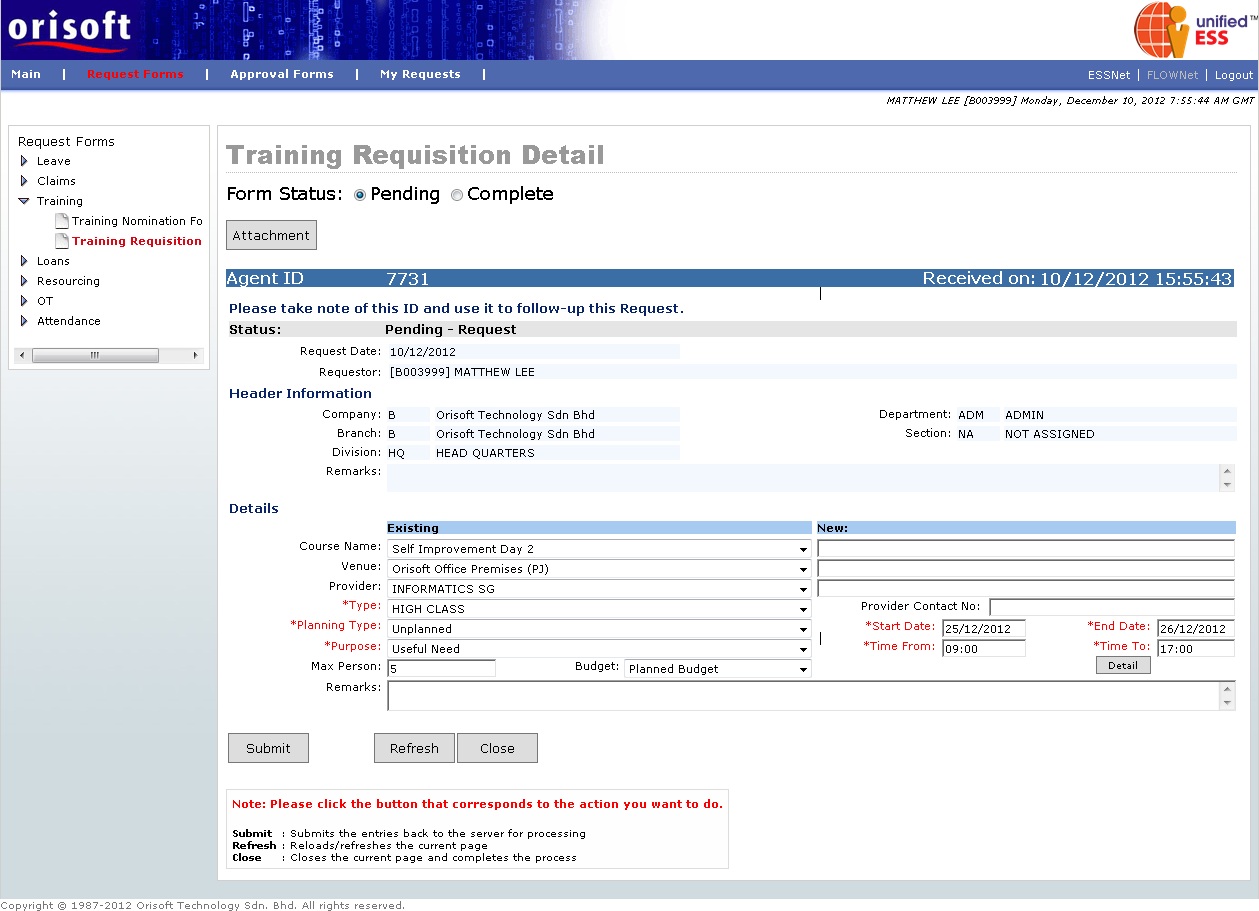
There is a button called Details within Training Requisition Form, which is mandatory to input for cost and attendee of suggested courses. However, you may first need to fill in mandatory fields within Training Requisition Form and Submit the form under “Pending Status” before continuing input for Details. After Submit the form under “Pending Status”, you may click on the Details button. A pop-up window will appear (refer to figure below).
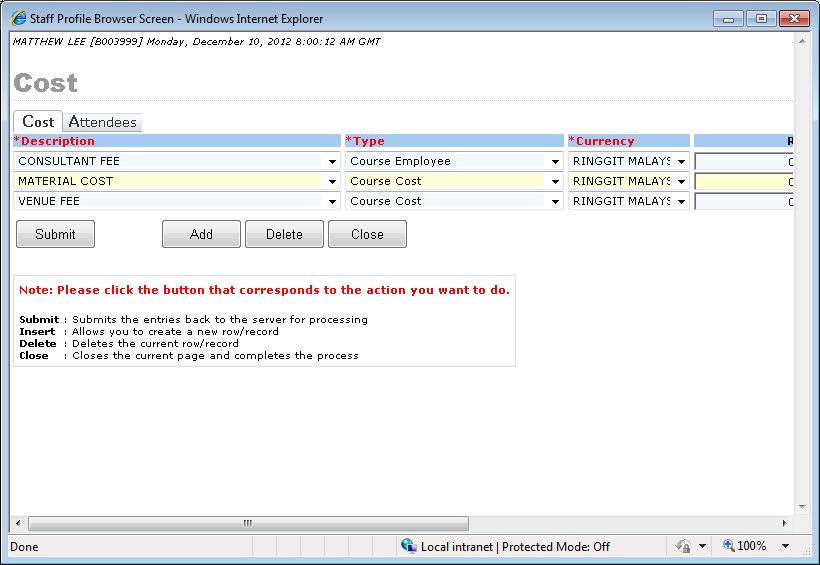
There are 2 tabs within this pop-up window, (refer to figure above) which are “Cost” and “Attendee”. Fill in respective input and click on the Add button to add records for cost. You may also press on the Delete button to delete the added record. Click on the Submit button after changes made to confirm the submission of Cost's information. After adding records for “Cost” tab, you can click on the “Attendee” tab to add in the attendee for the suggested course. Same as “Cost” tab, you can make use of the Add button and Delete button to add or delete records. Do not forget to click on the Submit button after the confirmation of Attendee records (refer to figure below).
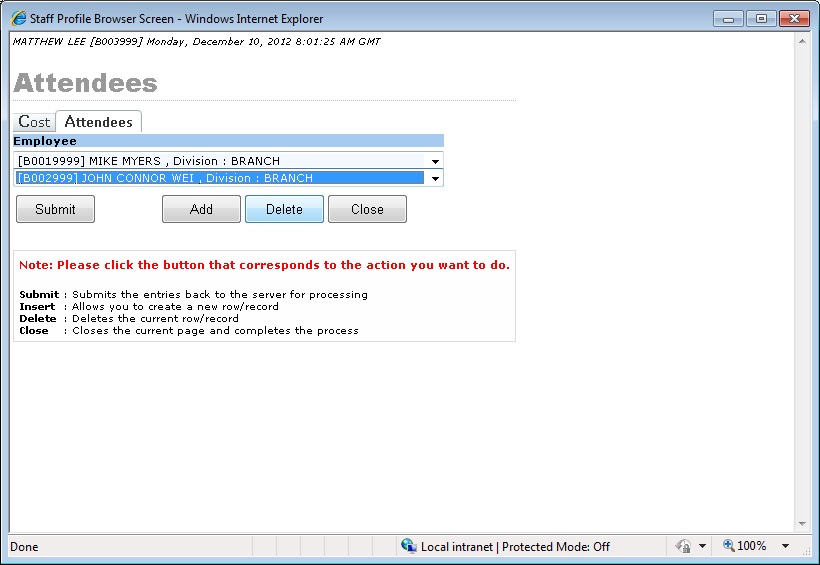
Fill in all necessary information within Training Requisition form and select the “Complete” status. Click on the Submit button to escalate the request to respective superior. The Training Requisition form submission process flow is mentioned in unifiedESS process flow and Employee_applying_application_request. Request submission is subject to superior's approval.
Back To Topic:
See Also: