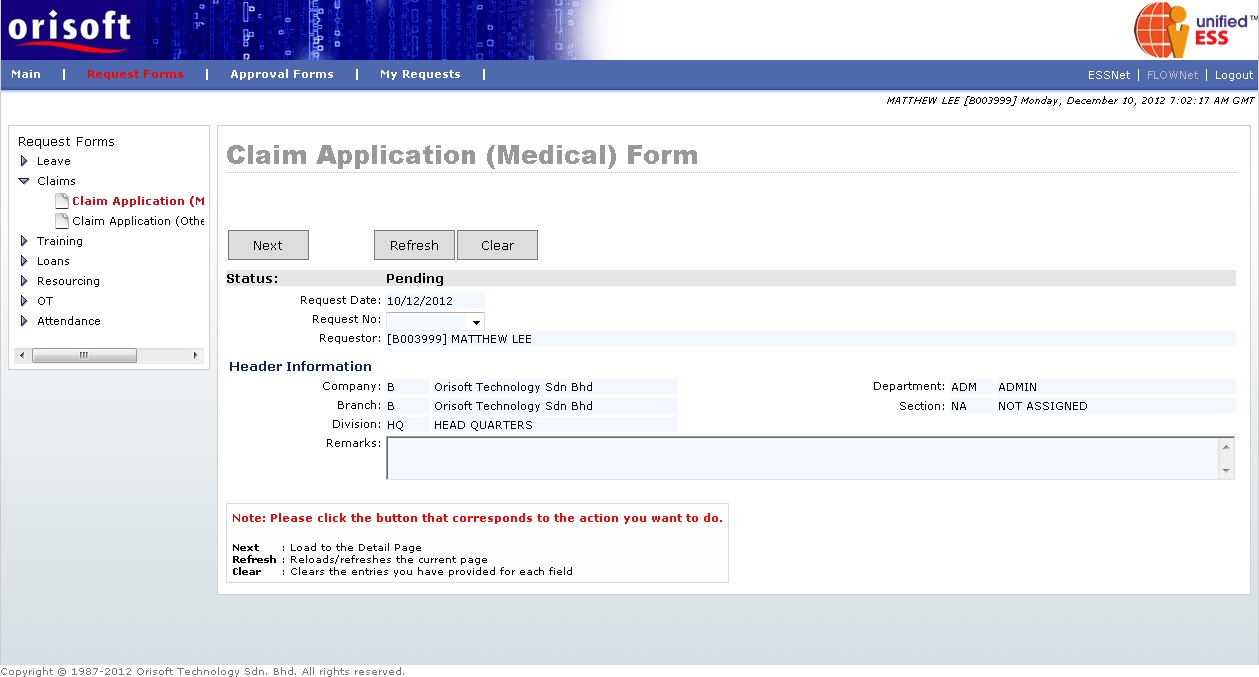
Medical Claim Form |
Claim Application (Medical) Form
Under FLOWNet > Request Forms > Claims there is an option called Claim Application (Medical) Form (refer to figure below). This option consists of digital forms, which allow employees to send medical claim application request for own self and family member (subject to the company’s policy).
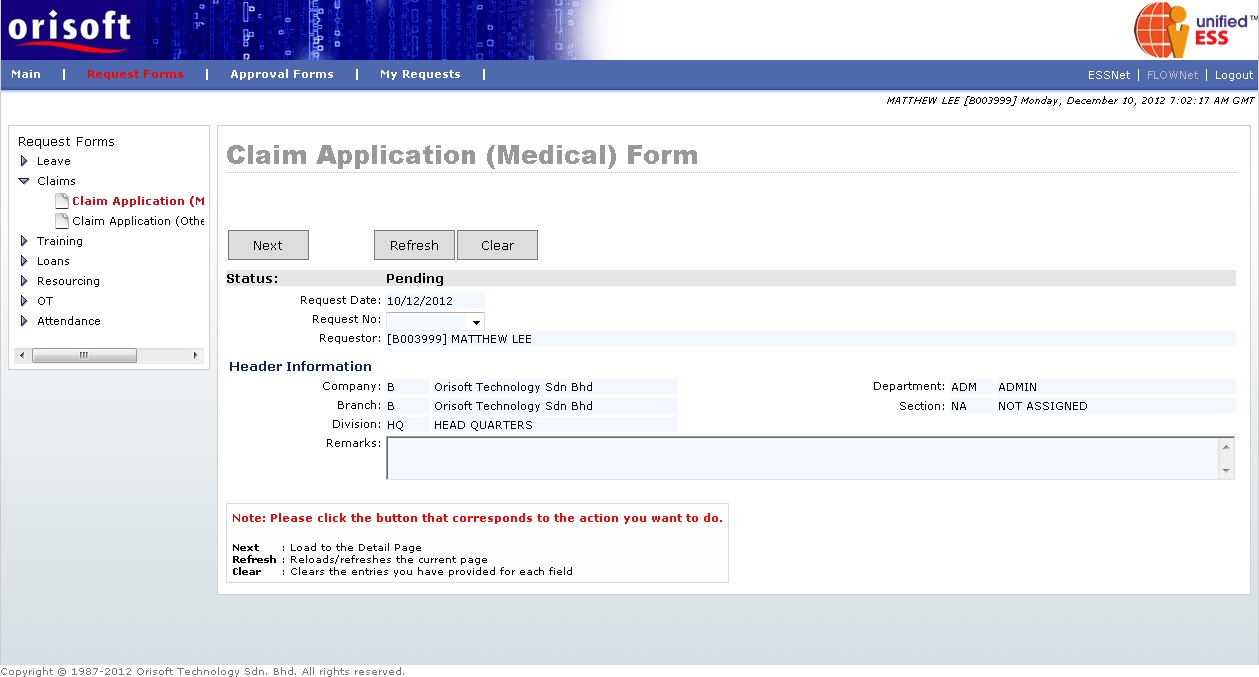
You may click on the Next button to apply a new medical claim application, or select the draft request forms according to its AgentID from “Request No” drop down list followed by the Next button (refer to Employee_applying_application_request for explanation). You will see the page below if you select either one of the options mentioned above (refer to figure below). From this page, you may see and fill in the below information:
AgentID- The unique ID which indicates application thru FLOWNet.
Row – Row of leave application record.
Date from/ Date To – Your start and end date of claim application.
Claim - Claim type selection which entitled for the employee.
Amount – Claim amount.
Invoice No – Invoice/receipt number of claim receipt.
Invoice date - Invoice/receipt date of claim receipt.
Illness – Illness which sets in Unified HCM maintenance which allow employees to input the illness for a medical claim.
Panel Clinic – Panel Clinic which set in Unified HCM maintenance which allow employees to input the clinic chosen for a medical claim.
Cost center – Refer to the claim’s charging cost center.
Family Name – Consist of family member details which set in Unified HCM such as name, relation type and age. Applicable if employee claim for family member’s medical claims.
Remark – Consist of additional remark which allowed employees to input within the free text field.
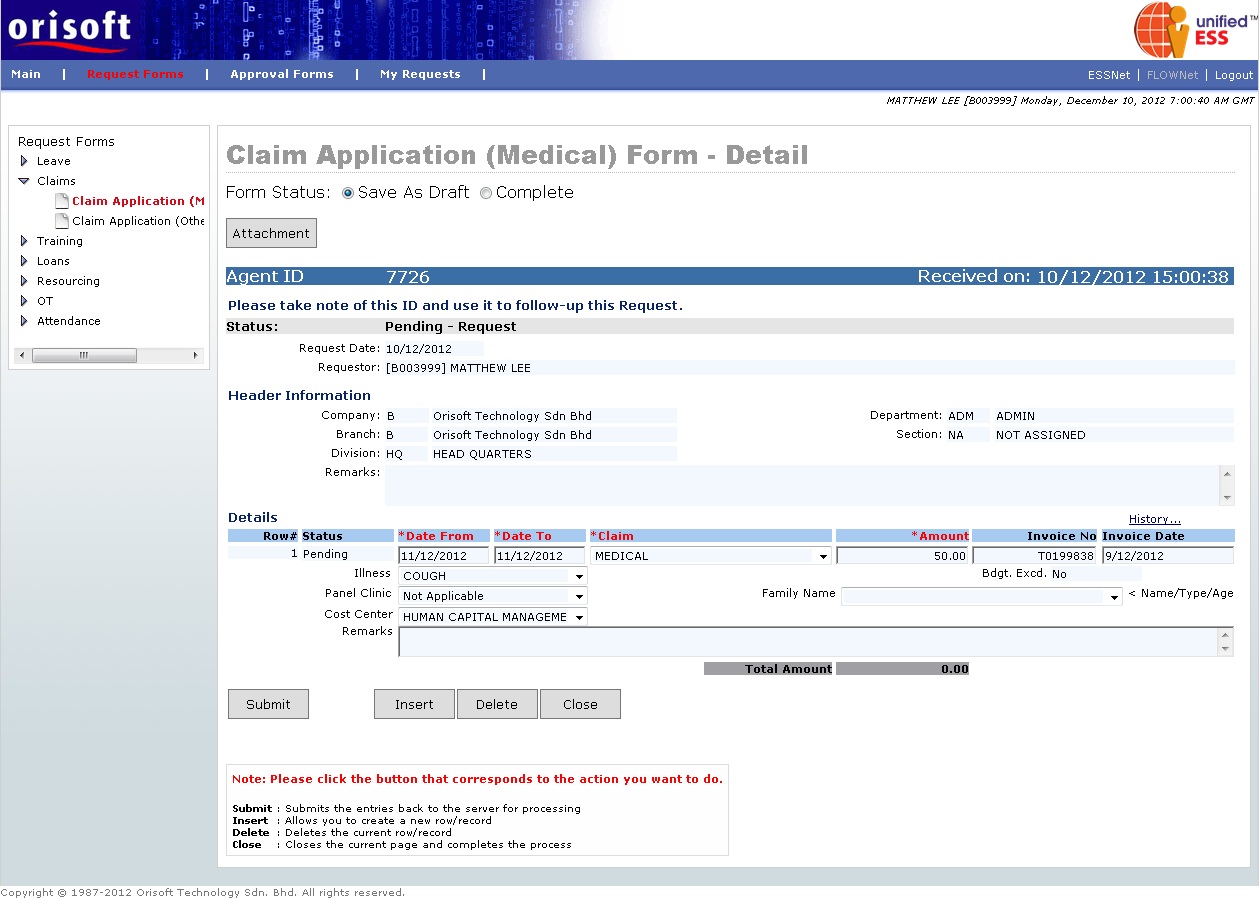
There is a hyperlink within Claim Application (Medical) Form, called History. If you click on this hyperlink, a pop-up window will appear (refer to figure below). This window, will shows you the historical claim request with its status.
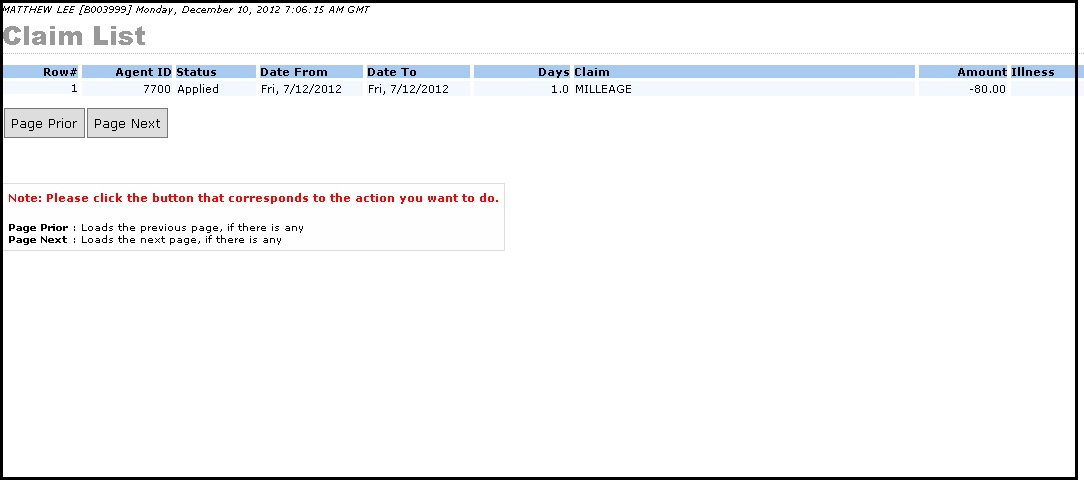
Fill in all necessary information within Claim Application (Medical) Form and select the “Complete” status. Click on the Submit button to escalate the request to respective superior.
The Claim Application (Medical) Form submission process flow is mentioned in unifiedESS process flow and Employee_applying_application_request. Request submission is subject to superior's approval.
Back To Topic:
See Also: