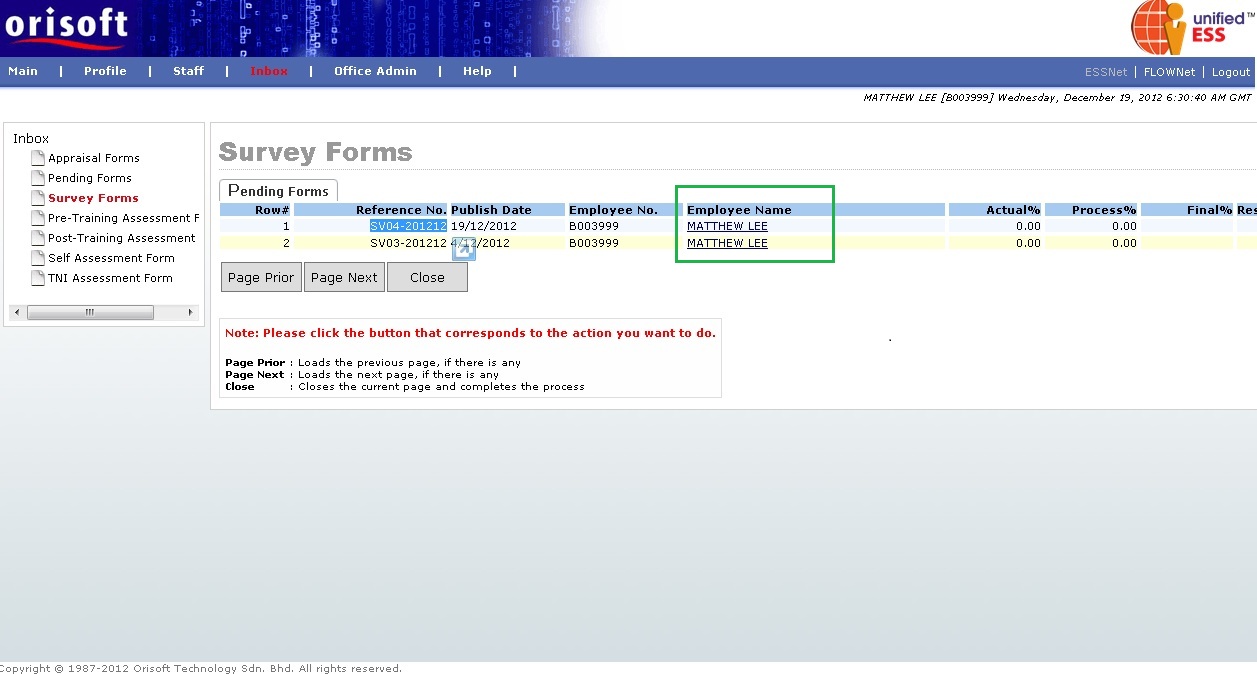
Manage e-Survey |
Survey Forms
Under ESSNet > Inbox, there is an option called Survey Forms. This option consists of digital survey forms, which allow employee submit survey form for data collection purposes.
The screen below shows the example of Survey Form. When you select ESSNet > Inbox > Survey Forms, the below screen will be shown. Click on the Employee Name hyperlink according to the reference number to continue (refer to figure below). In the below example on employee survey form, SV04-201212 is selected .
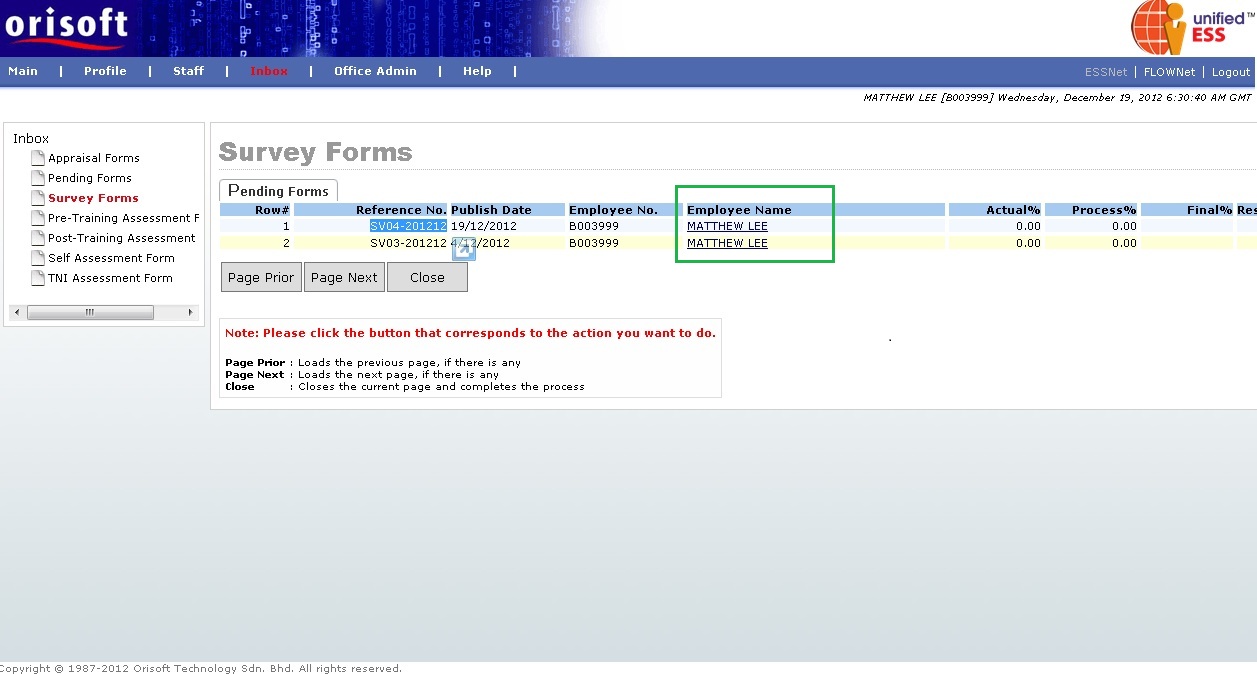
You will be directed to a Survey Reviewer Form screen after clicking on the Employee Name hyperlink mentioned above. To continue with the survey form, click on the Forms hyperlink (refer to figure below).
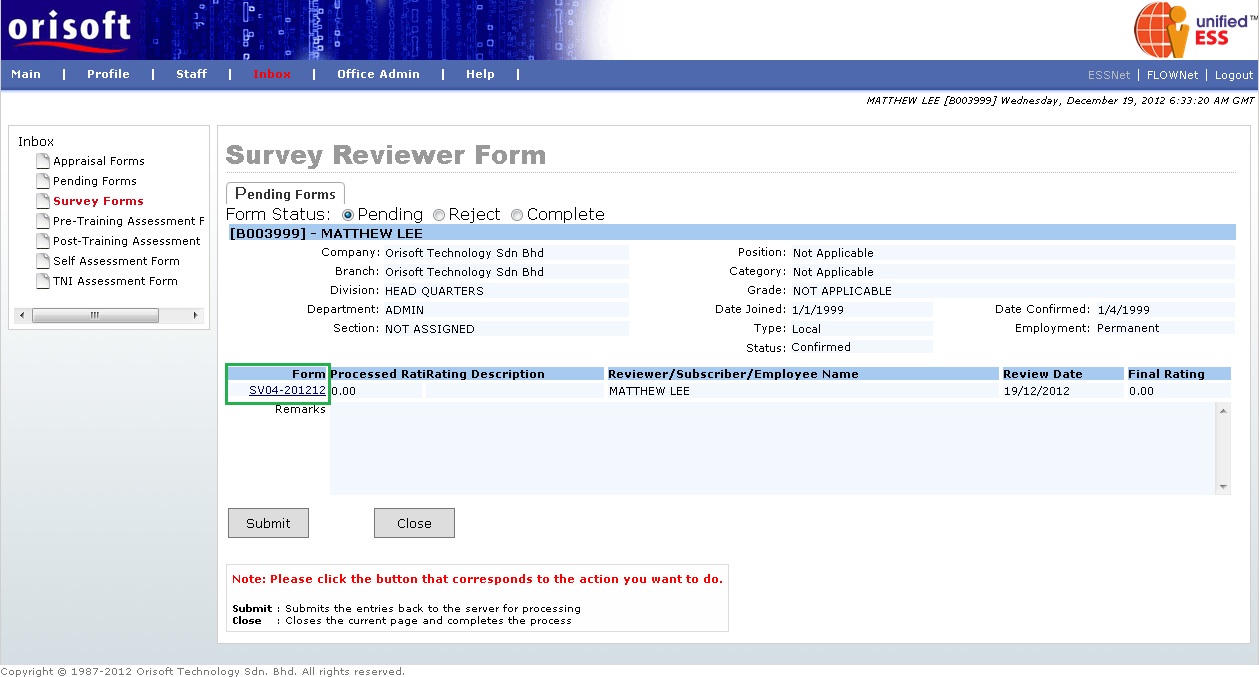
After clicking the Forms hyperlink from Survey Reviewer Form screen mentioned above, you will be directed to Survey Subscriber Form (refer to figure below). This screen is where employee input the actual marks for the survey forms.
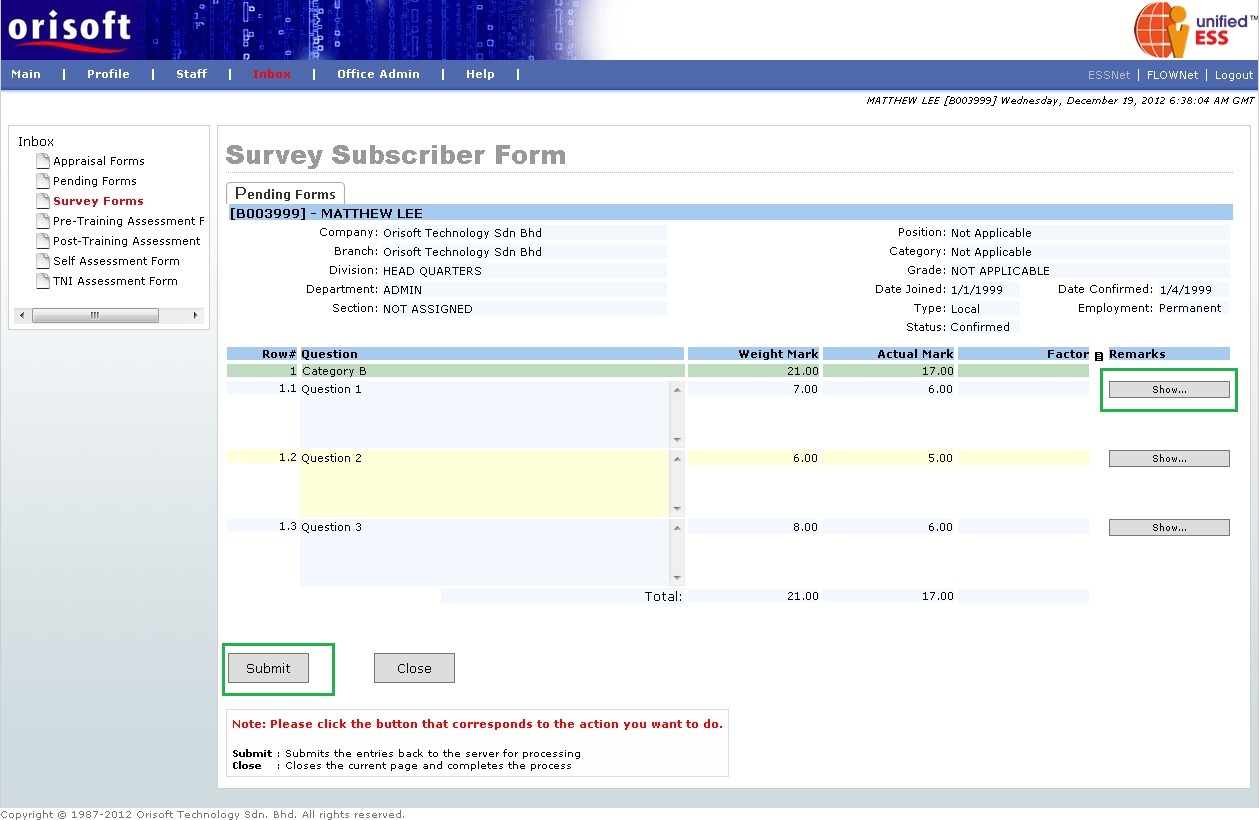
Employee also may input remarks by clicking on the Show button under Remarks (refer to figure above). A pop up window will be shown after clicking on the Show button (refer to figure below). Input remarks within the pop up window, and click on the Change button followed by the Close button to capture the remarks within the survey form.
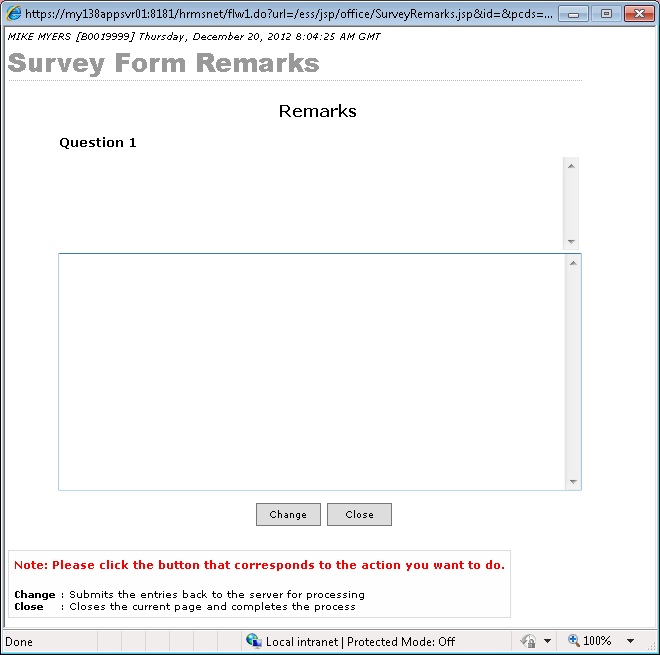
When all information input by subordinate on survey form in Survey Subscriber Form screen, he/she may click on the Submit button followed by the Close button to be directed back to Survey Reviewer Form screen. Click on the Complete option on the top of the form followed by the Submit button, to complete the employee survey and survey form will be escalated to respective party for review (refer to figure below).
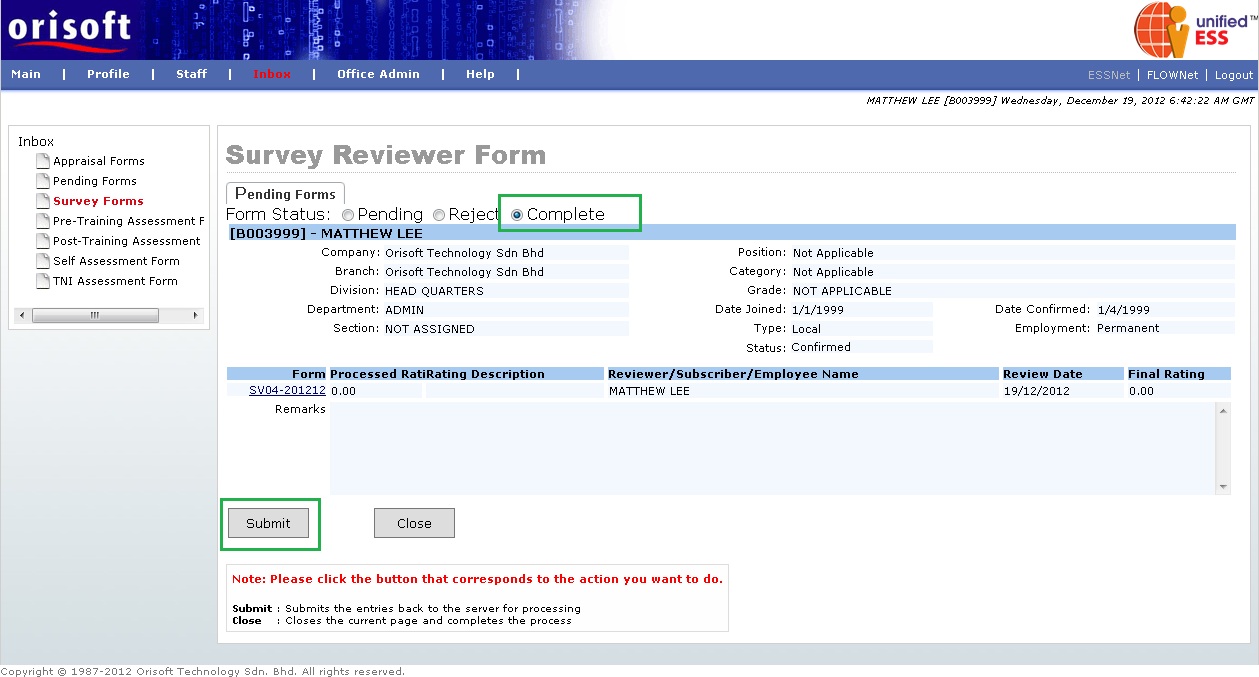
See Also: