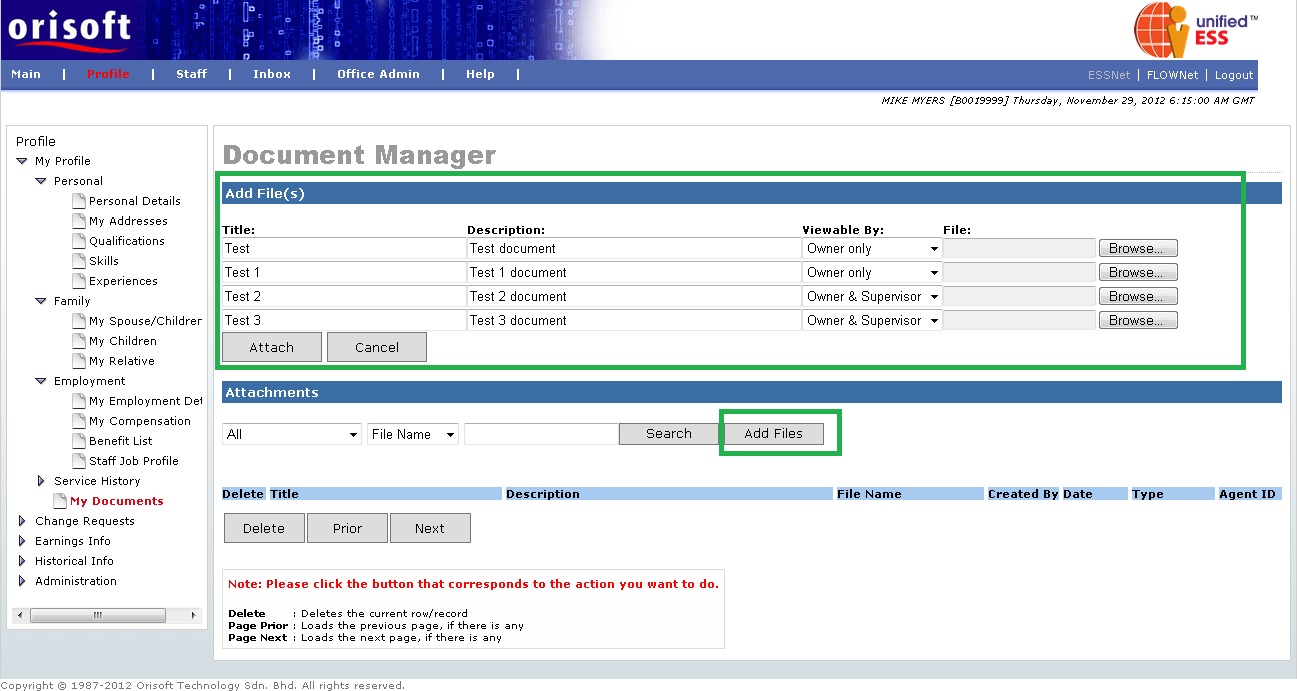
Your document |
Manage your document
Under ESSNet > My Profile,there is an option called Document Manager that allowed employee to maintain (add/delete/view/set viewing access) their documents.
To start attach file, you can click on the Add Files button. There will be an expanded area from Document Manager shown with columns for you to add files (refer to the green highlighted area from figure below). To attach files from Document Manager, you will first need to input the Title and description, followed by selecting the Viewable by drop down list. "Viewable by" is a selection for employee, to determine the access level of attached documents. If "Owner" only is selected, only employee themselves will able to view the document from Document Manager. If "Owner and Supervisor" is selected, the employee and the employee's superior will able to view the documents. Please take note that attachment with "Owner and Supervisor" rights only can be viewed by superior in ESSNet > Staff > Staff Profile > Document Manager.
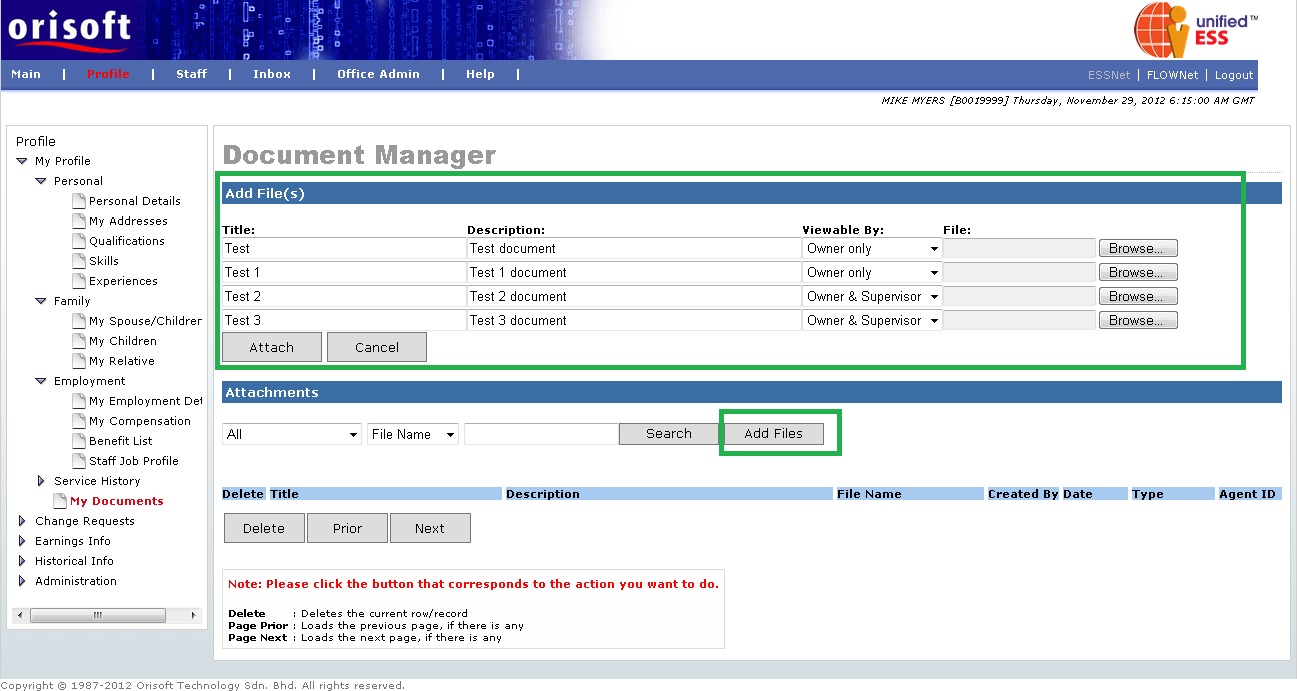
Click on the Browse button and a window for file selection will appear to allow you to locate the file to attach (refer to figure below).
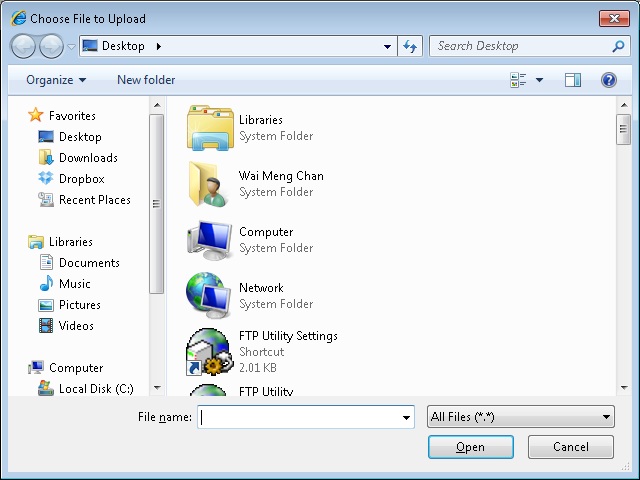
After locating and selecting the files, click on the Attach button to confirm the file attachment. The expanded area to add files will be disappear and documents attached will be shown at the bottom of the page. You may click on the file name to open and view the document. Also, if you wants to delete unwanted documents, just tick on the delete tick box and click on the Delete button (refer to figure below).
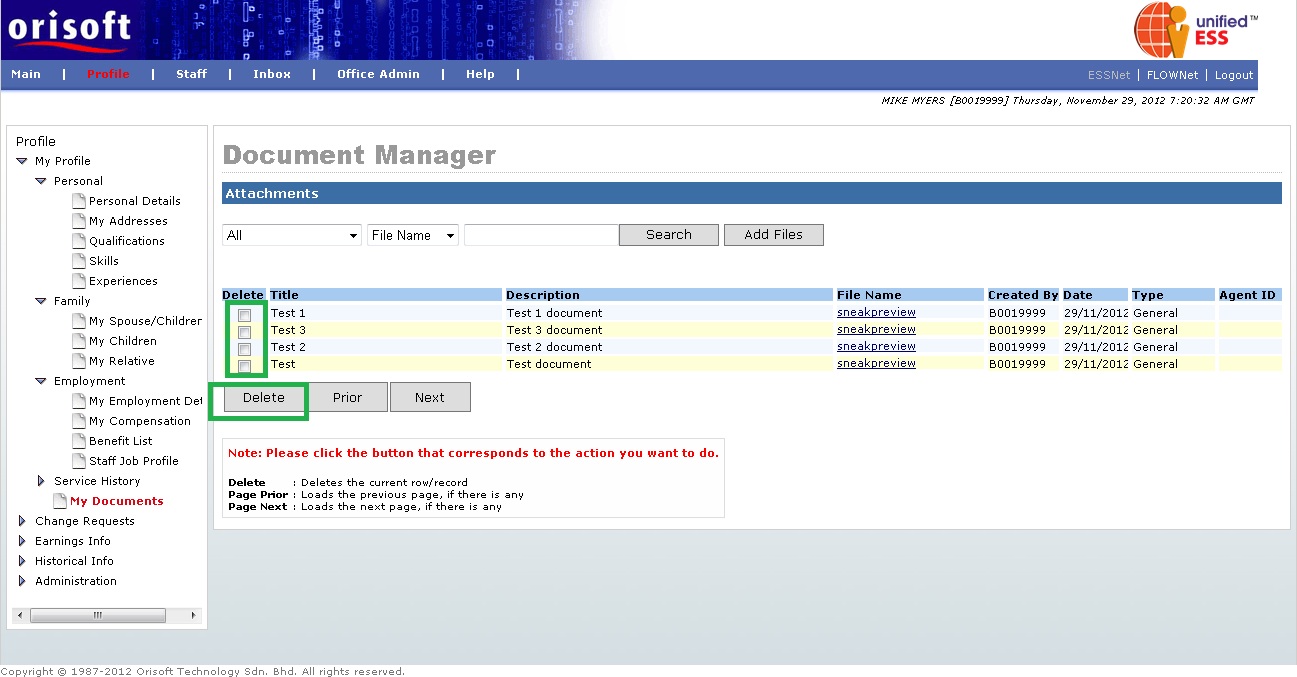
For the ease of searching documents, Document Manager provides a list of filter selections that allow you to input criteria for more specific searches. You can select the Category of attachment, with specific file name or description input and click on the Search button to search the file.
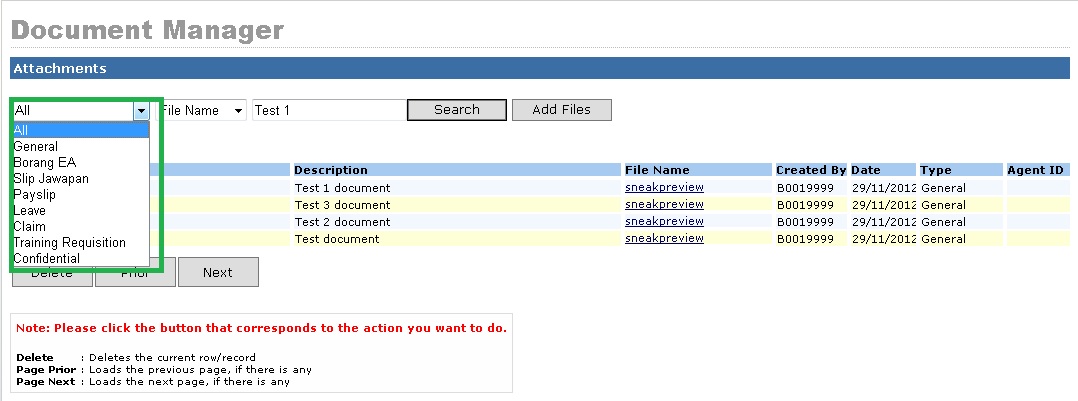
The document stored or published between unifiedESS Document Manager and unifiedPAY/unifiedHCM applications are synchronized (refer to figure below). The attachment added from unifiedESS such as Claims, Leave, Training Requisition supporting documents also will be shown in the Document Manager for employee's reference.
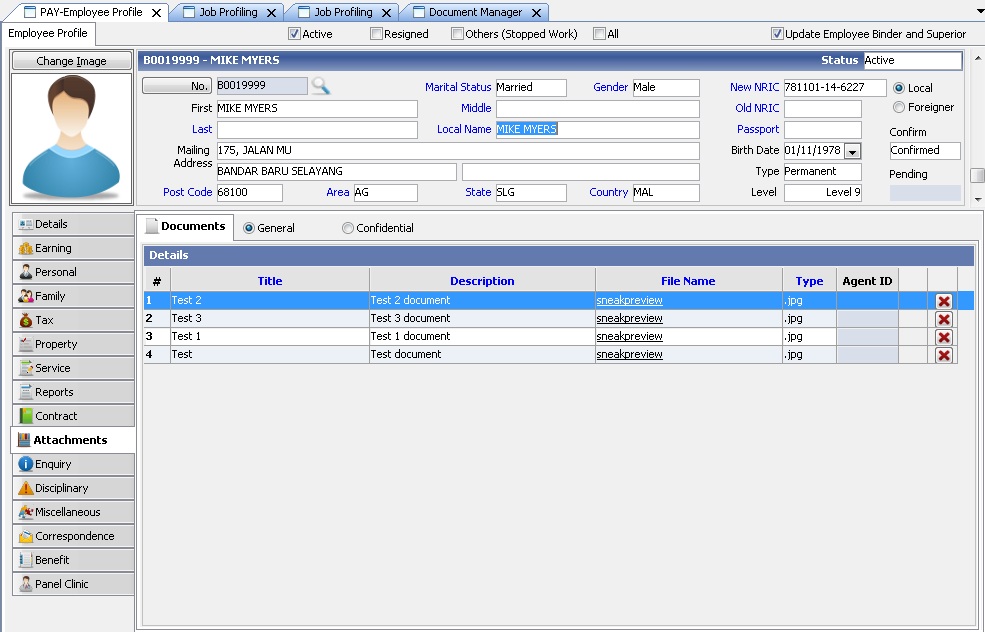
Employee's sensitive documents such as EA form, Slip Jawapan and Pay Slip will also be viewable in unifiedESS after it has been published. For better security, attached documents are securely encrypted with a password. You will need to input the password upon open the attachment in order to view these sensitive documents.
Back to topic: