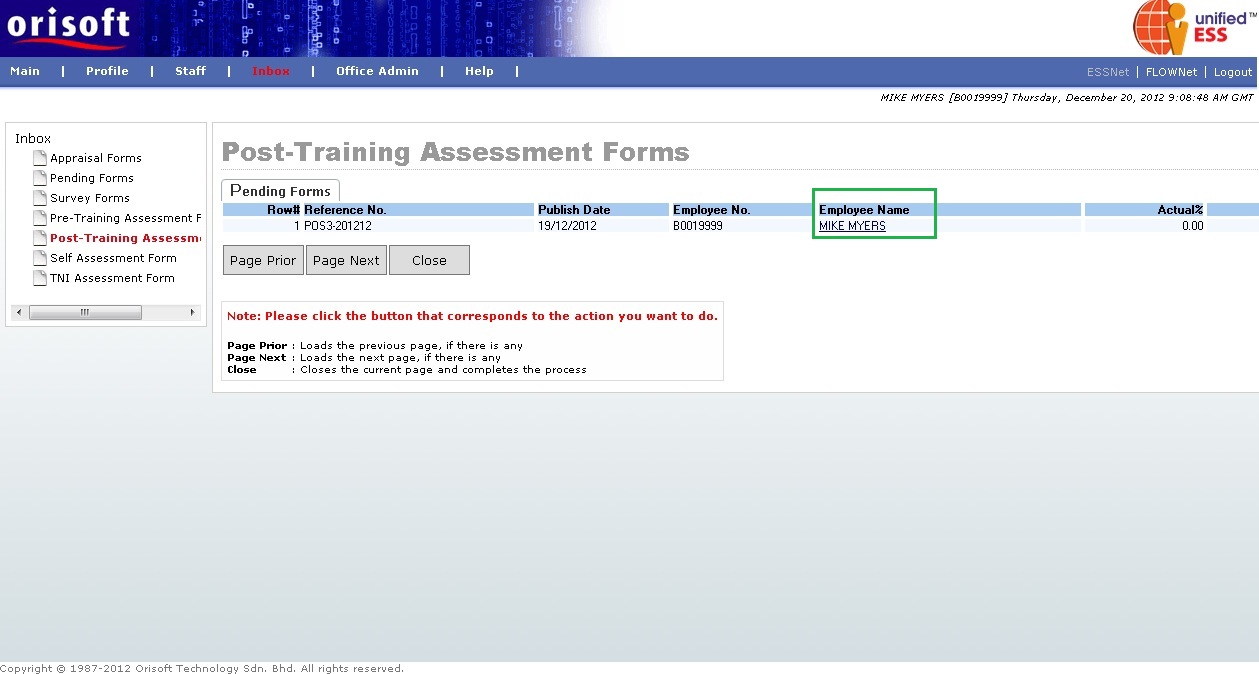
Post-Training Assessment Forms |
Post-training Assessment Forms
Under ESSNet > Inbox, there is an option called Post-Training Assessment Forms. This option consists of digital assessment forms, which allow employees to evaluate their own skills after attend the training. Do note that, this assessment only take place when a training course plan is completed and assigned with post-training assessment form. If employees attended the training, his assessment form will be sent to employee for assessment.
The below screen shows the example of Post-Training Assessment Forms. When you select ESSNet > Inbox > Post-Training Assessment Form, the below screen will be shown. Click on the Employee Name hyperlink according to the reference number to continue (refer to figure below). In below example on employee's Post-Training Assessment Form, POS3-201212 is selected .
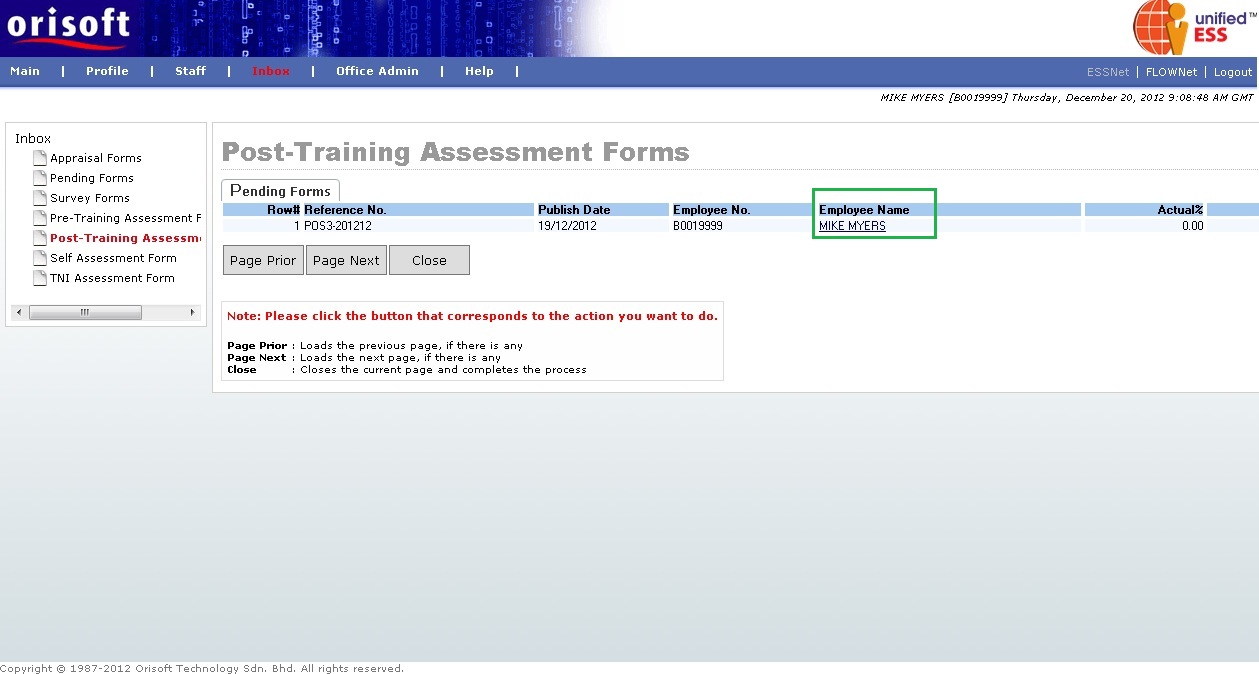
You will be directed to Post-Training Assessment Form screen after clicking on the Employee Name hyperlink mentioned above. To continue on assessment form, click on the Forms hyperlink (refer to figure below).
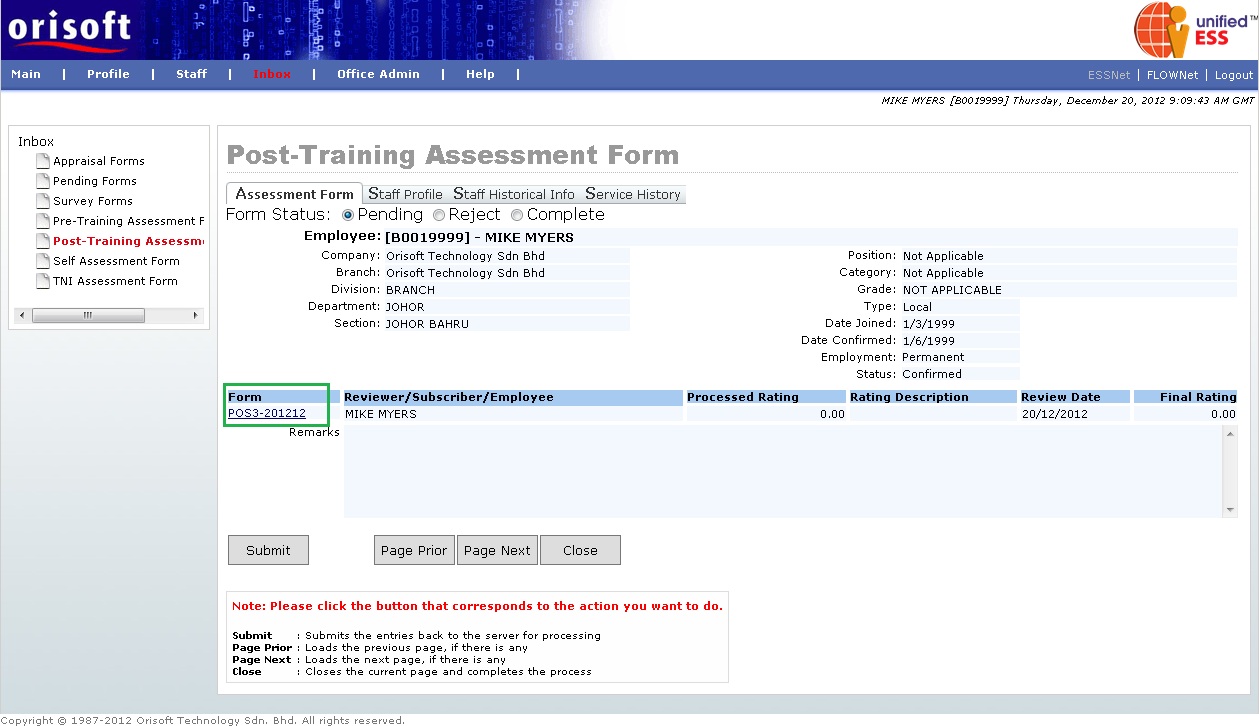
After clicking the Forms hyperlink from Self Assessment Reviewer Form screen mentioned above, you will be directed to Post-Training Assessment Form - Detail (refer to figure below). This screen is where employee input the actual marks for the assessment forms.
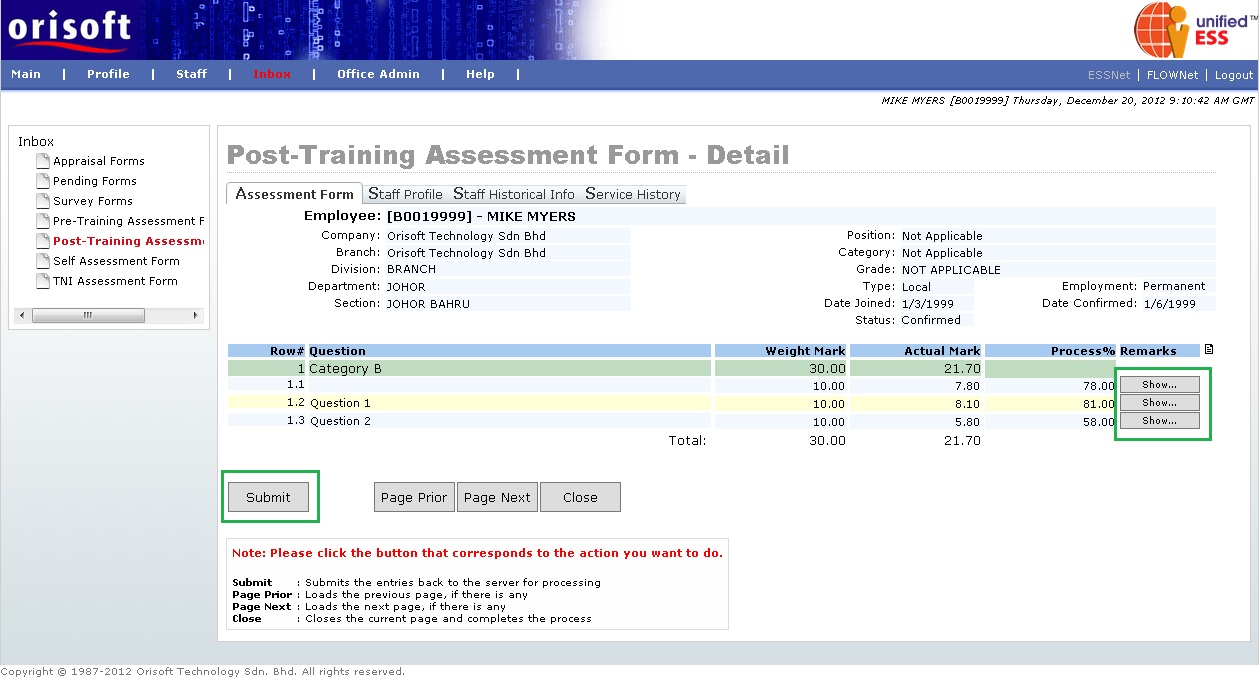
Employee also may input remarks by clicking on the Show button under Remarks (refer to figure above). A pop up window will be shown after clicking on the Show button (refer to figure below). Input remarks within the pop up window, and click on the Change button followed by the Close button to capture the remarks within the assessment form.

When all information input by employee on assessment form in Post-Training Assessment Form - Detail screen, he/she may click on the Submit button followed by the Close button to be directed back to Post-Training Assessment Form screen. Click on the Complete option on the top of the form followed by the Submit button, to complete the employee's assessment and assessment form will be escalated to respective party for review (refer to figure below).
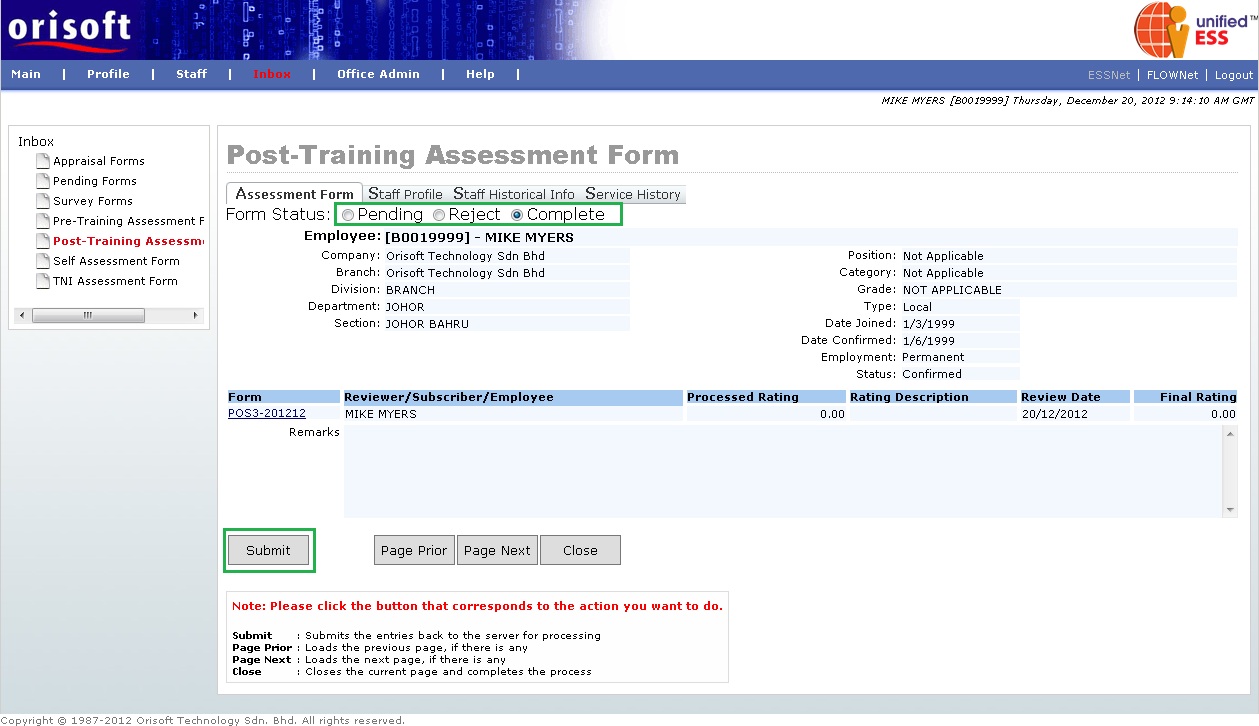
If you notice, there are 3 tabs within Post-Training Assessment Form and Post-Training Assessment Form - Detail located at top of the form, allow you to see extra information of the employee:
Staff Profile - Display employee details such as personal information, address, qualification, experience, skills and subordinates (refer to figure below).
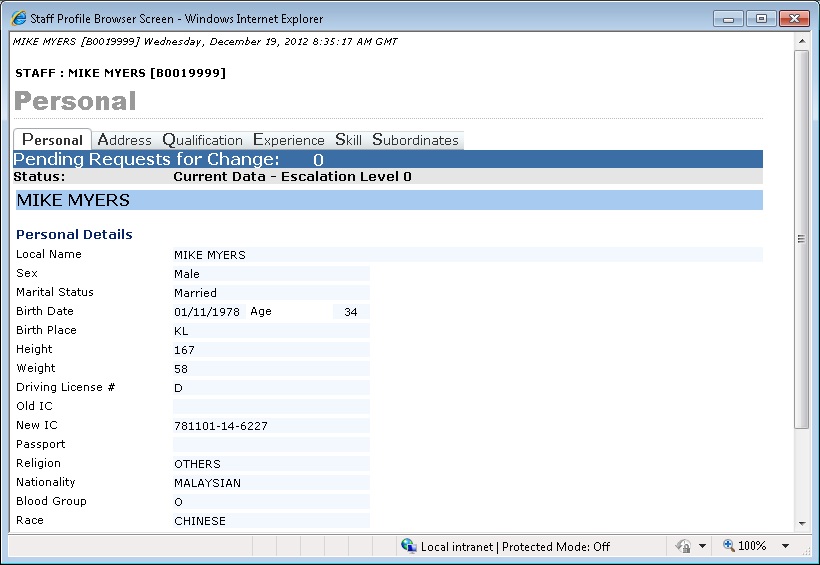
Staff Historical Info - Display employee historical information such as leave, claims, training, disciplinary record, performance appraisal records, attendance and overtime history. You can input "Date From", "Date To" and click on the Apply Criteria button to check out historical records within that date range. You also may click on the Page Prior button to go back to the previous page, if there is any, and the Page Next button to go to the next page, if there is any (refer to figure below).
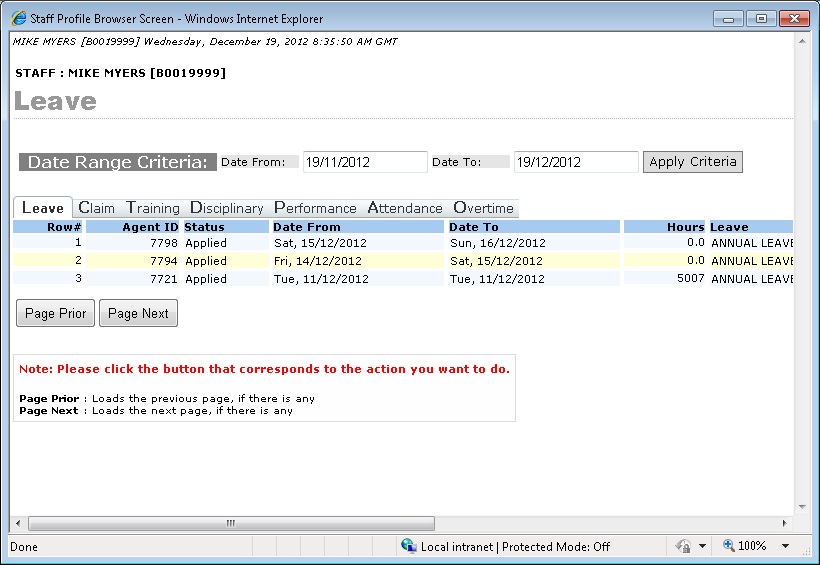
Service History - Display employee service history such as transfer, increment, promotion, movement and transactions information (refer to figure below).
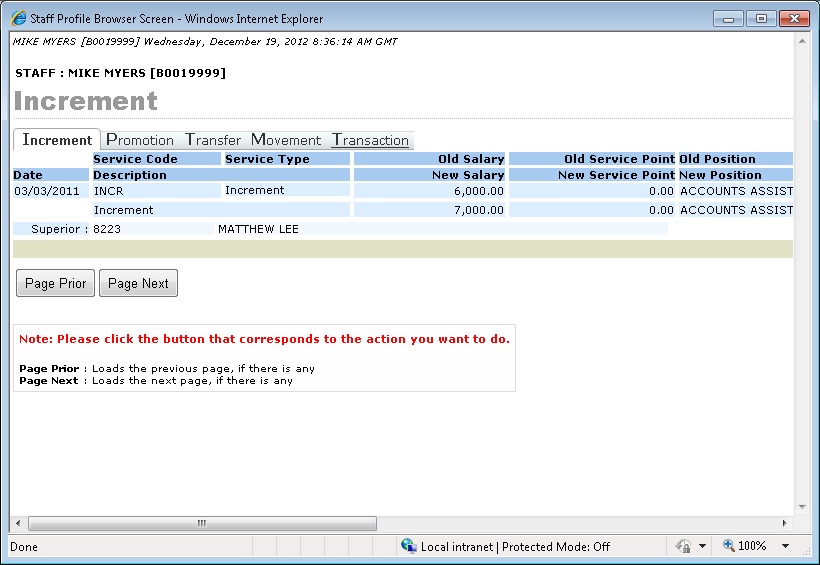
Back to topic:
See Also: