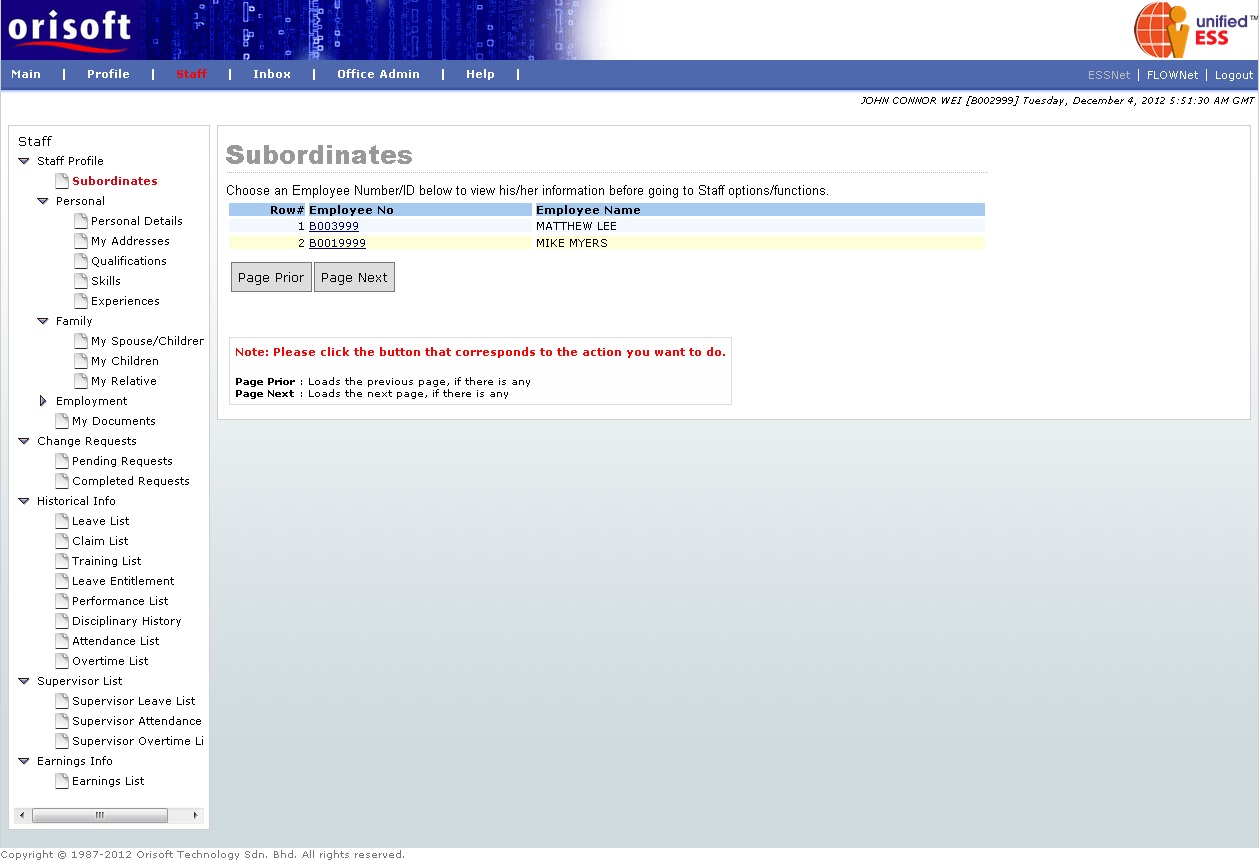
How to select your subordinate? |
Staff profile selection
From the topic of staff profile, we have briefly described on what is staff profile. But what if a superior has more than just one staff? How to select the particular staff information? The below information will guide you to select staff and view their information accurately
When you login to unifiedESS, go to ESSNet > Staff > Staff Profile > Subordinates (refer to figure below). The example of superior B002999 below, having two subordinates which are B0019999 and B003999.
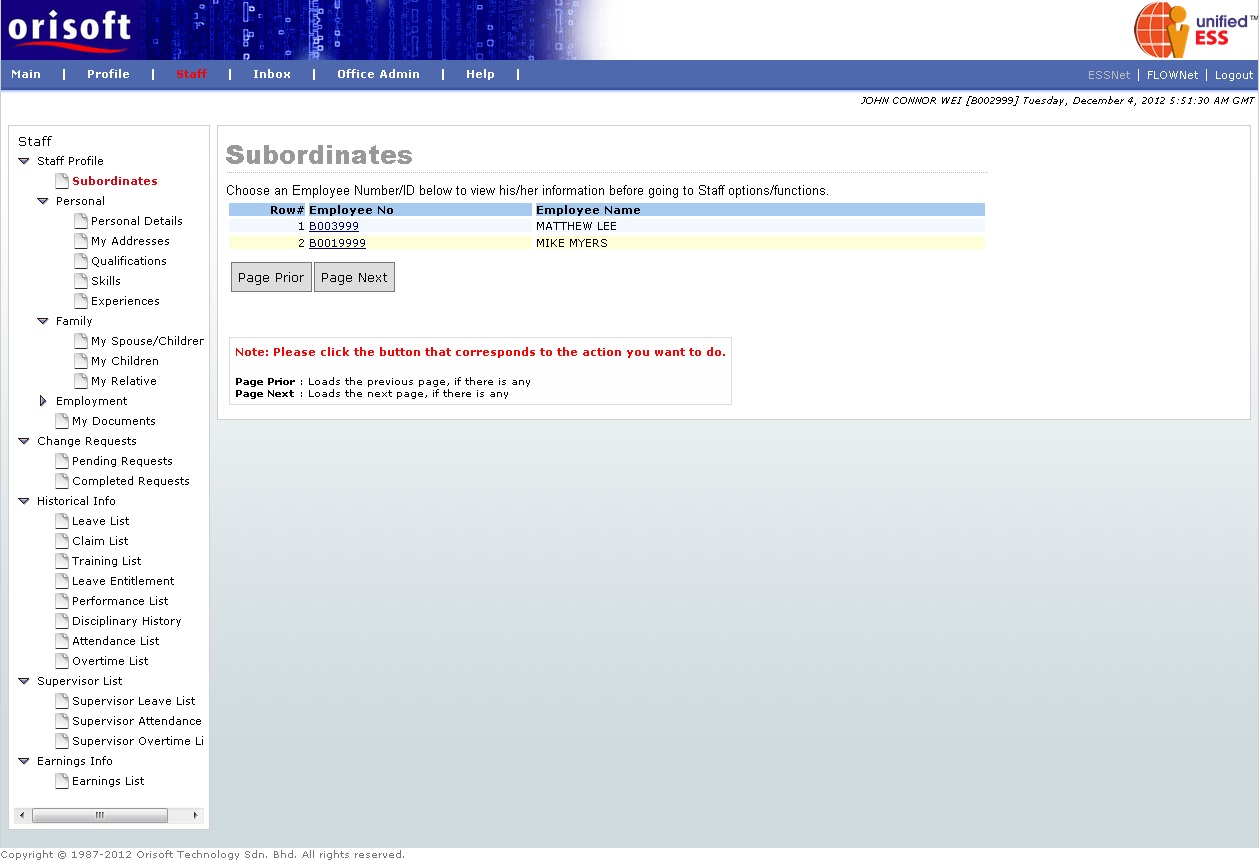
Please note that Employee No hyperlink shown above (refer to figure above). When you click on it, the system will direct the record pointer towards that selected staff. The below screen will be shown and it means the staff selected is B001999 (refer to figure below).
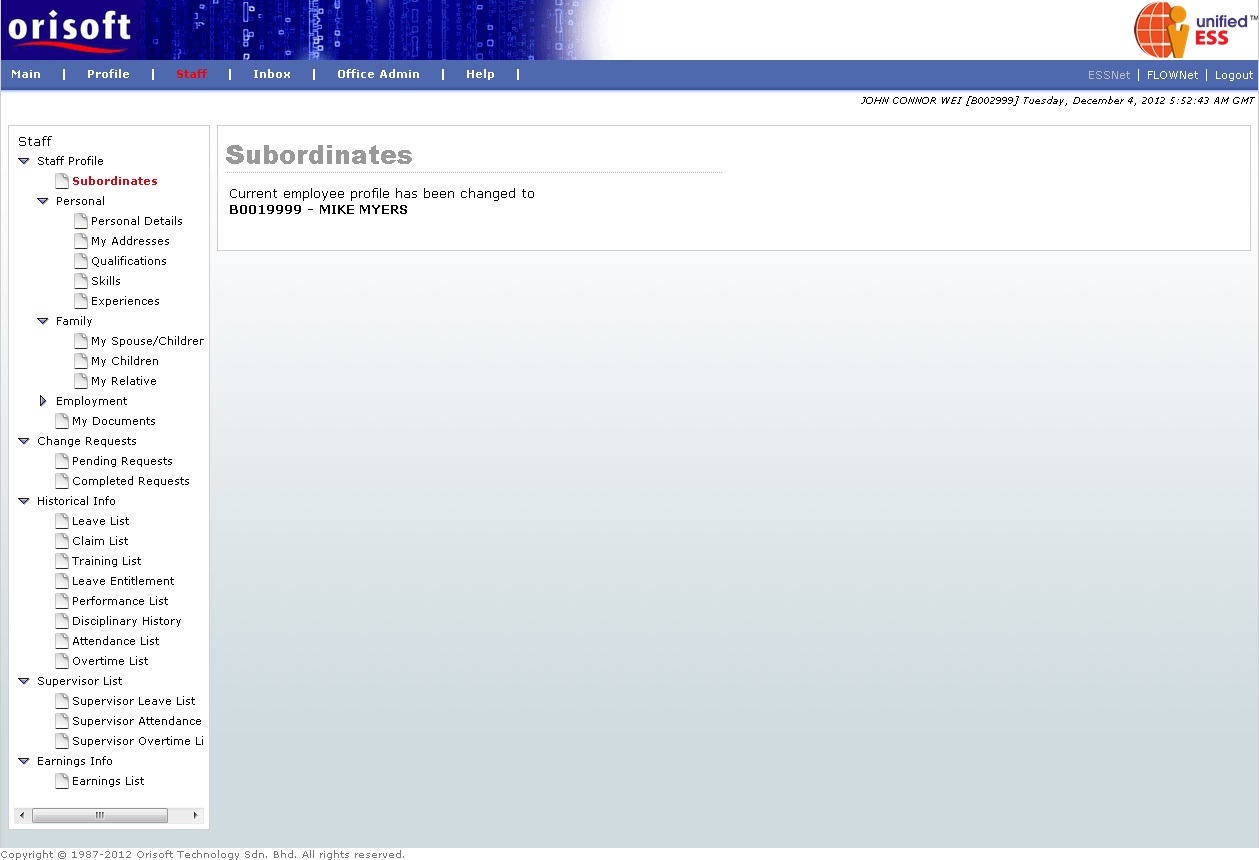
When superior B002999 clicks to any page within Staff Profile and for example Personal profile, only B0019999 personal details record will be shown (refer to figure below).
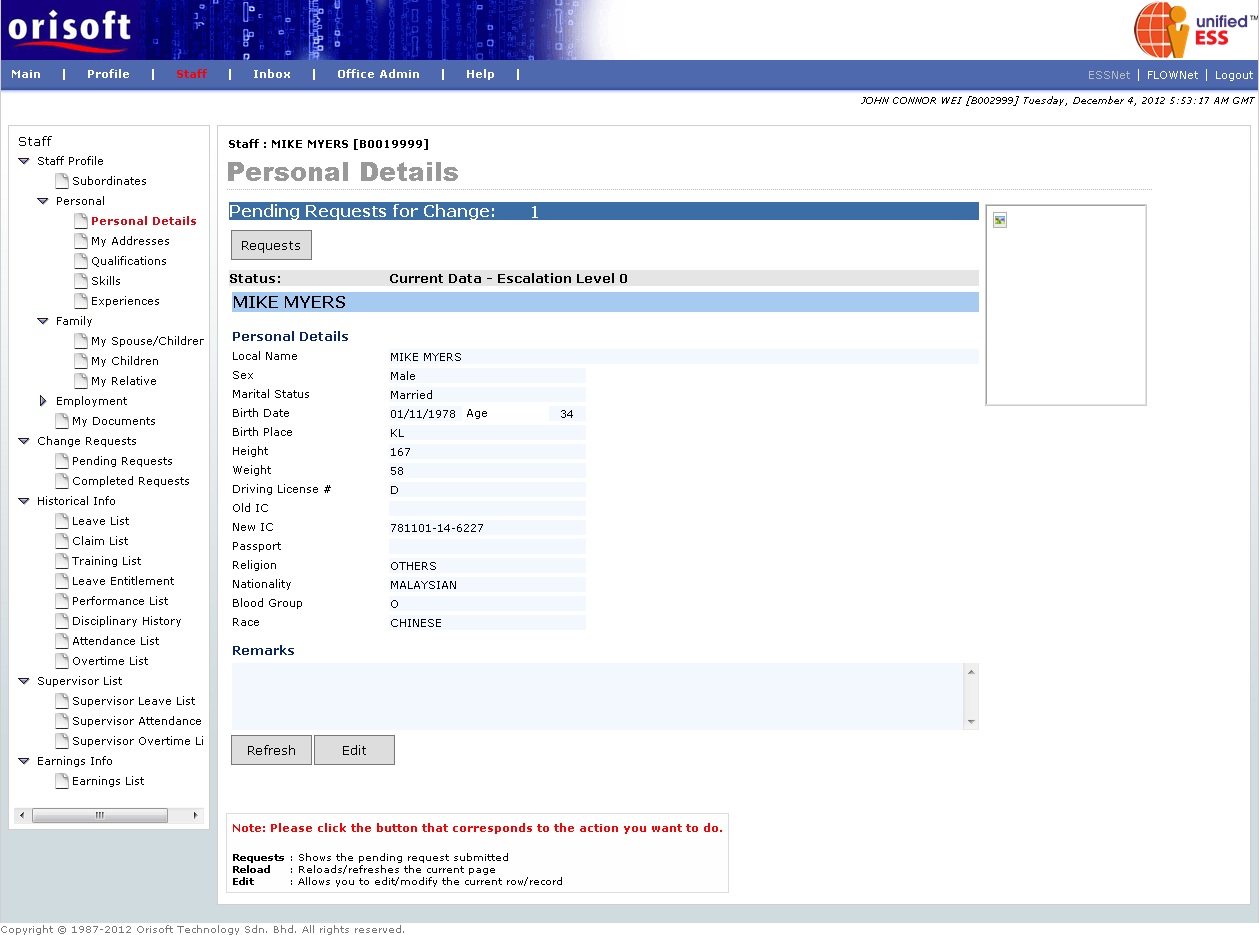
There is an alternative where superior can still select the subordinate's profile to display even superior are not selecting the profile from ESSNet > Staff > Staff Profile > Subordinate page. For example, superior has clicked on ESSNet > Staff > Personal > Personal details. The screen will still screen shows the example of superior B002999, have two subordinates which are B0019999 and B003999 (refer to figure below).

Same as above, "Employee No" from screen above is a hyperlink. When this hyperlink is clicked, the system will direct the record pointer towards that selected staff. The below screen will be shown and it means the staff selected is B001999 (refer to figure below).
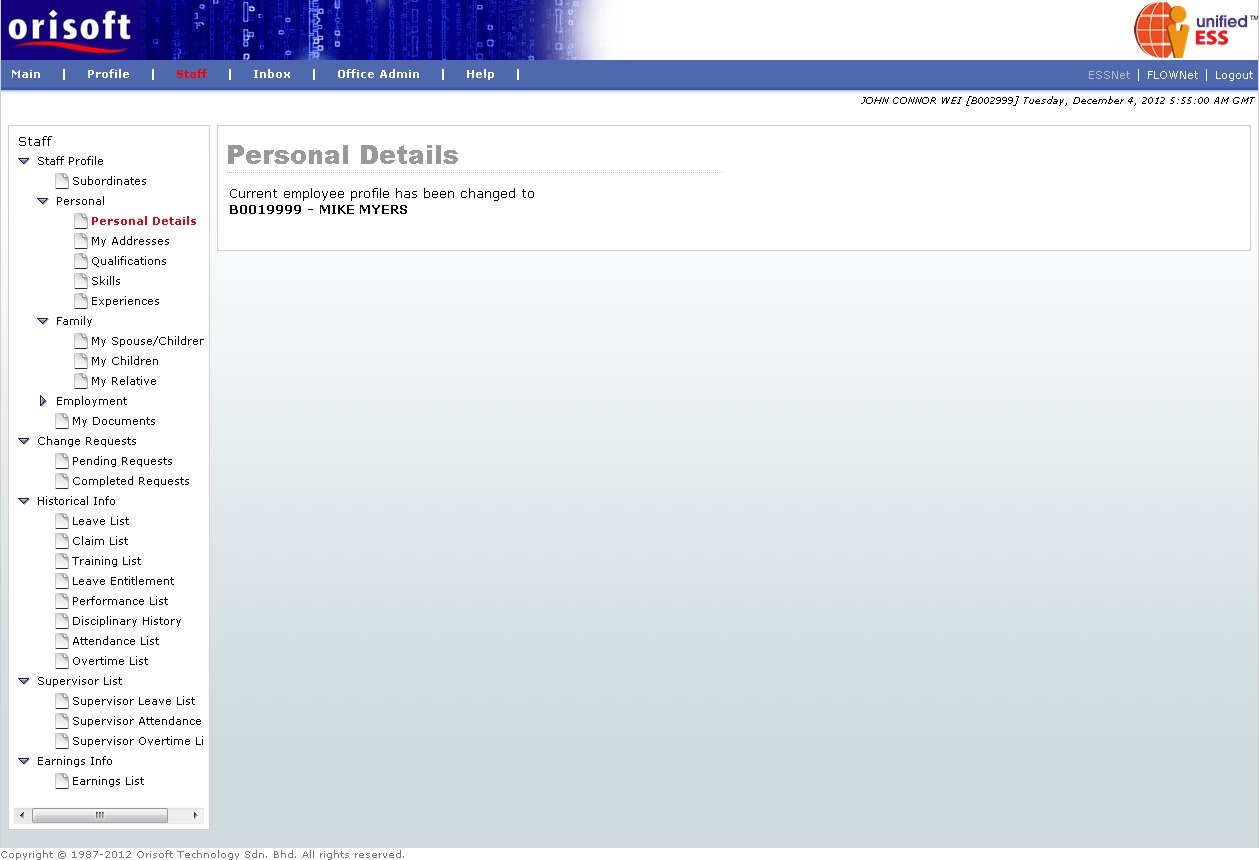
When superior B002999 clicks on any page within "Staff Profile" and for example Qualification , only B0019999 personal details record will be shown (refer to figure below).
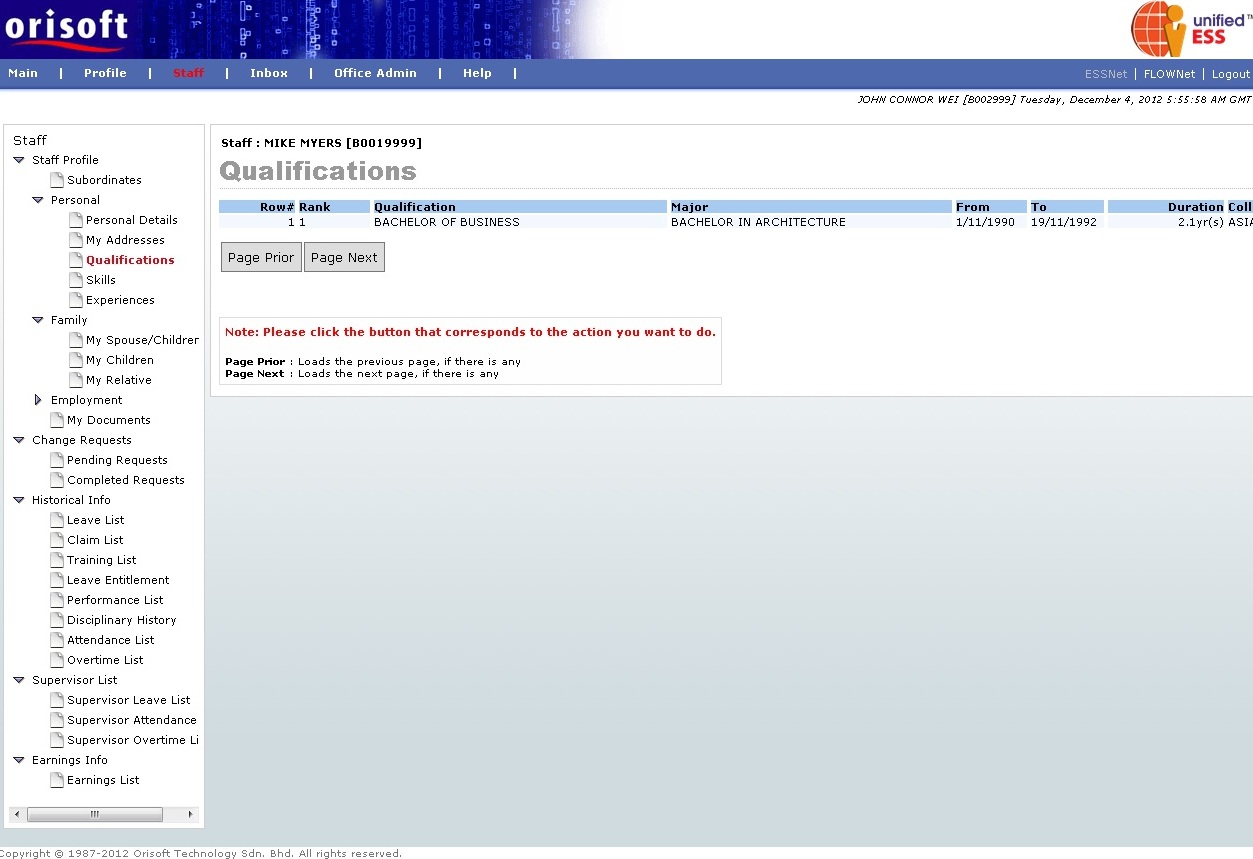
Back to topic: