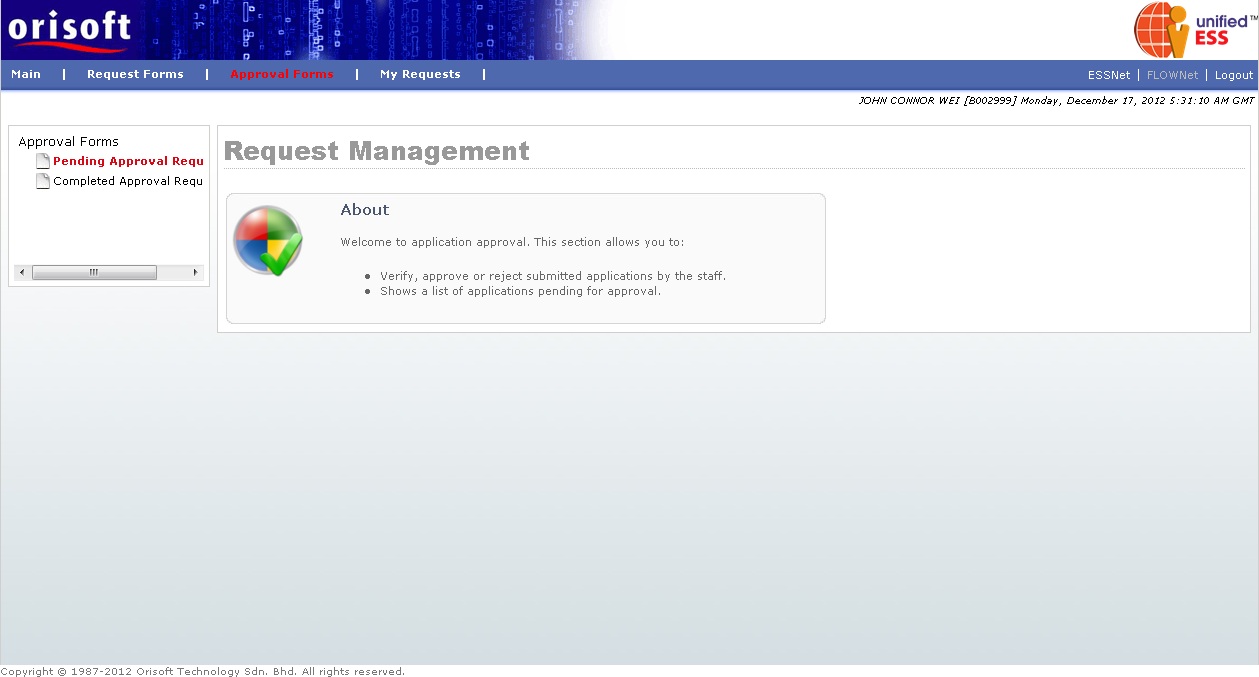
Approve your subordinate's application |
There is a module under FLOWNET called Approval Forms (refer to figure below), which is an option consist of two options: Pending Approval and Completed Approval.
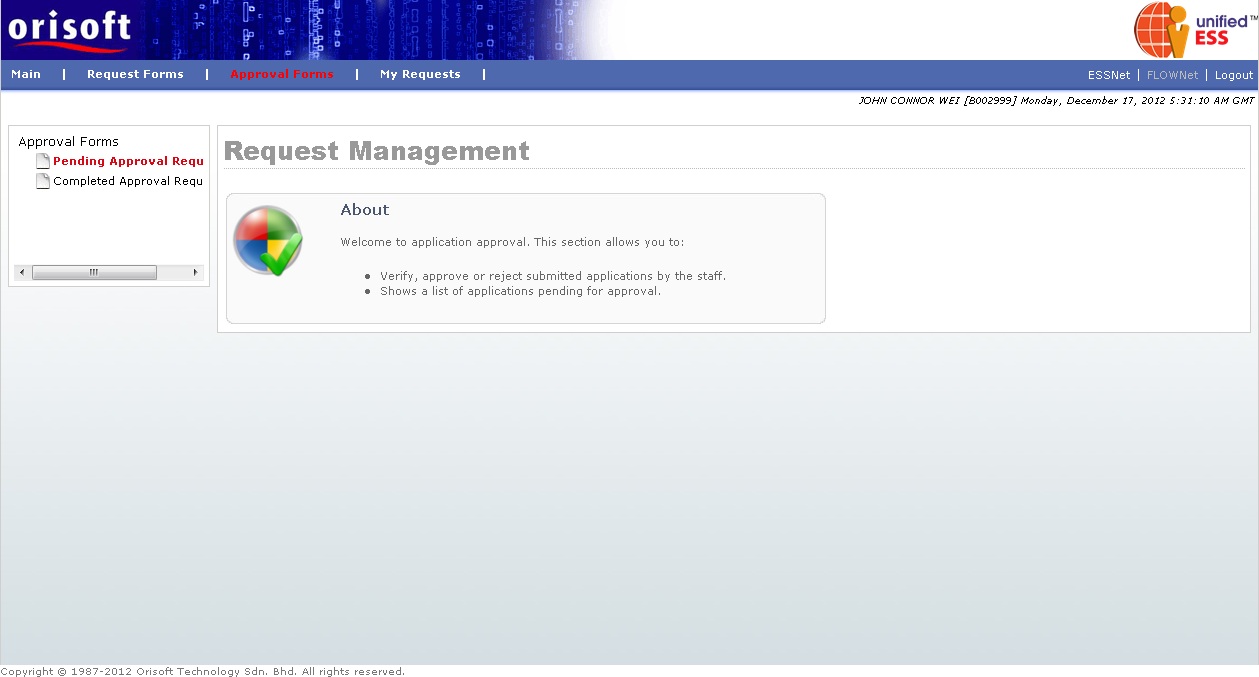
Pending Approval Request(s) available in FLOWNet > Approval Forms allow superior that has subordinates, to check on the application request sent by subordinates which pending for the superior approval (refer to figure below and Overview on how manager approves/rejects e-application). There is a Date range selection on the upper screen of Pending Approval screen. You can input "Date From", "Date To" and click on the Apply Criteria button to check out pending approval request records within that date range. You also may click on the Page Prior button to go back to the previous page, if there is any, and the Page Next button to go to the next page, if there is any.
_1.jpg)
Superior may check the details on pending approval request from here by clicking on the particular AgentID hyperlink listed from Pending Approval Request(s) (refer to figure above). After clicking on the AgentID hyperlink, you will be directed to the application forms. In below example (refer to figure below), a Hourly Leave Application Form AgentID hyperlink is clicked and the details of subordinate's application will be displayed. After review the details, superior will decide to approve or reject the application request by selecting the Status followed by clicking the Submit button.
_2.jpg)
Completed Approval Request(s) available in FLOWNet > Approval Forms allow superior that has subordinates, to check on the application request sent by subordinates which is completed (refer to figure below and Overview on how manager approves/rejects e-application). The Completed Approval Request(s) will consist of both approved and rejected application request by this particular superior, which actually considered completed the escalation flow of FLOWNet Same as Pending Approval screen, there is a Date range selection on the upper screen of Completed Approval screen. You can input "Date From", "Date To" and click on the Apply Criteria button to check out completed approval request records within that date range. You also may click on the Page Prior button to go back to the previous page, if there is any, and the Page Next button to go to the next page, if there is any.
_1.jpg)
Superior may view their completed approval request from here by selecting the particular AgentID listed from Completed Approval Request(s) page. After clicking on the AgentID hyperlink, you will be directed to the application forms with its detail. In below example (refer to figure below), a Leave Application Form's AgentID hyperlink is clicked and the details of subordinate's approved application will be displayed.
_2.jpg)
Back To:
See Also:
Superior_Approving_Application_Request